Docker is supported on the $9 C.H.I.P. computer
Sun, Dec 11, 2016I guess you’re already knowing, one of the cheapest but powerful ARM boards is the $9 C.H.I.P. computer from Next Thing Co. @NextThingCo. It has an ARMv7 1GHz CPU with 512 MByte of main memory, 4 GByte flash memory as disk storage and is equipped with onboard WiFi and bluetooth as well.
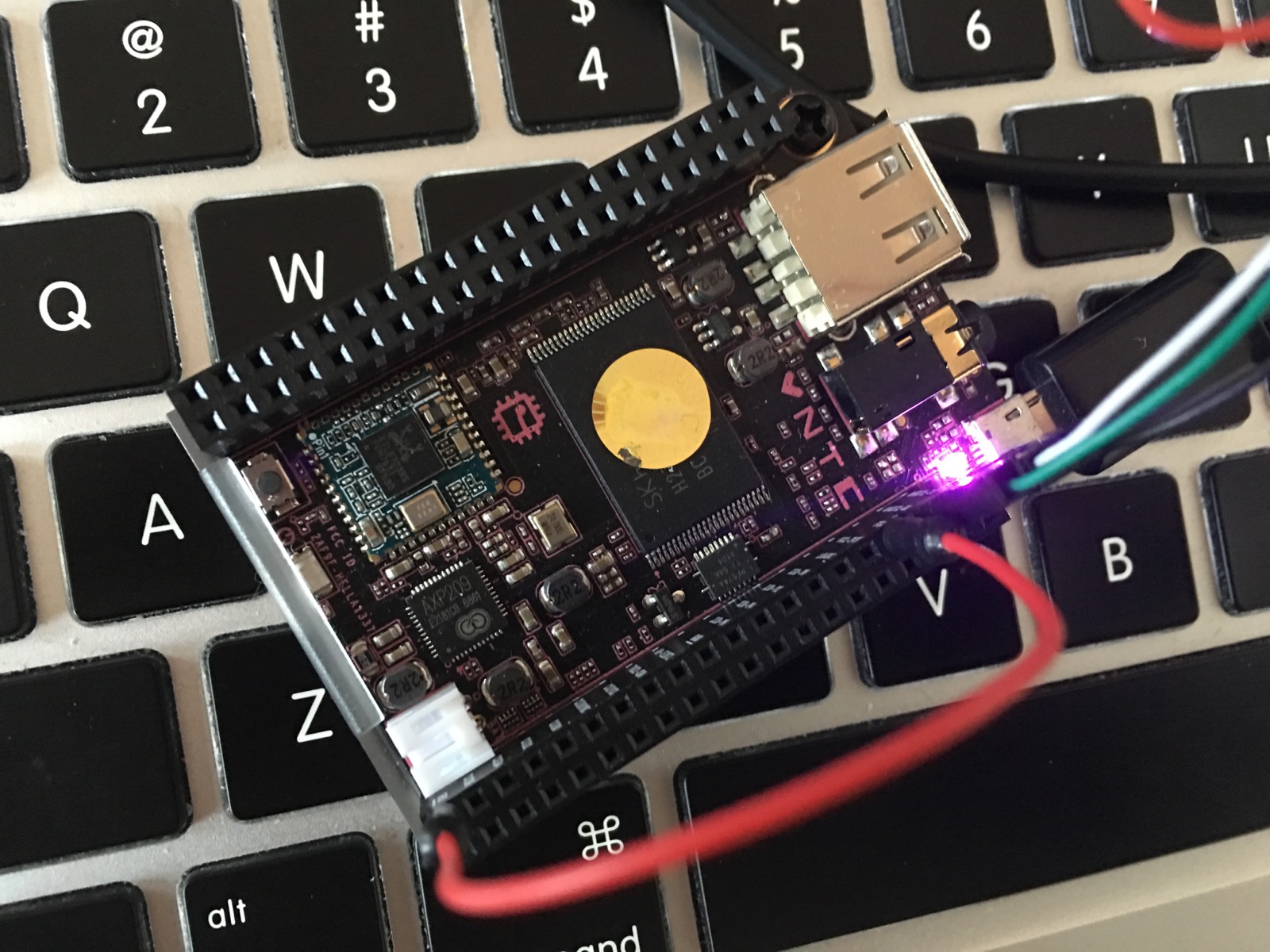
Some time ago I wrote a detailed blog post about how to Install Docker 1.12 on the $9 C.H.I.P. computer with the help of a custom Linux kernel which I built from source for this purpose and included all the necessary kernel modules which are required to run Docker. As an outlook I mentioned that one of the kernel developers from @NextThingCo, namely Wynter Woods @zerotri, is working to support Docker officially.
Kernel development and testing takes time and finally here it is!
Docker is running on the C.H.I.P. with their latest standard kernel!

Short overview
With the new Docker-enabled Linux kernel for the C.H.I.P. it’s really easy to install and use Docker on these tiny cute ARM devices. Basically you just have to update/upgrade to the latest software packages through the standard apt package management commands, have to install Docker and you’re good to go.
As I’ve already covered all these steps in detail in my post Install Docker 1.12 on the $9 C.H.I.P. computer, we can take a shortcut and I’m explaining only the new and shorter steps.
Necessary steps to install Docker
- Flash the latest available firmware (see last post)
- Connect to the C.H.I.P. via USB or UART console cable (see last post)
- Configure WiFi connection (see last post)
- Configure SSH to access the C.H.I.P. (see last post)
- Checking the OS and Linux kernel version
- Upgrade the Linux kernel and operating system
- Install the Docker Engine the official way
- Run your first Docker Container on the C.H.I.P.
Step 5: Checking the OS and Linux kernel version
Here I’ve flashed the C.H.I.P. with the latest available firmware
uname -a
Linux chip 4.4.13-ntc-mlc #1 SMP Thu Nov 3 01:28:54 UTC 2016 armv7l GNU/Linux
and we can see it’s running a Linux kernel version 4.4.13-ntc-mlc which is compiled at Thu Nov 3 01:28:54 UTC 2016. If you’ve flashed your device weeks or months before, you could maybe see a different and older kernel version.
Step 6: Upgrade the Linux kernel and operating system
The new Docker-enabled Linux kernel for the C.H.I.P. computer is already available in the standard APT package repository, but it’s not yet included in the latest firmware you can flash with the C.H.I.P. Flasher.
In order to update/upgrade the C.H.I.P. kernel we are going the easy way and performing a complete update and upgrade process of the operating system as well.
apt-get update
apt-get upgrade
As you can see on the apt-get upgrade command, you’ll be asked to confirm to install a few new software packages which also includes the new kernel packages.
...
The following packages will be upgraded:
apt apt-utils base-files chip-mali-modules-4.4.13-ntc-mlc cpio dmsetup dpkg e2fslibs e2fsprogs
gnupg gpgv libapt-inst1.5 libapt-pkg4.12 libc-bin libc6 libcomerr2 libdevmapper1.02.1
libdns-export100 libgcrypt20 libhogweed2 libicu52 libidn11 libirs-export91 libisc-export95
libisccfg-export90 libnettle4 libpam-modules libpam-modules-bin libpam0g libpcre3 libss2
libtasn1-6 libudev1 linux-image-4.4.13-ntc-mlc multiarch-support
rtl8723bs-mp-driver-modules-4.4.13-ntc-mlc tar tzdata udev vim-common vim-tiny wget
42 upgraded, 0 newly installed, 0 to remove and 0 not upgraded.
Need to get 39.8 MB of archives.
After this operation, 8562 kB of additional disk space will be used.
Do you want to continue? [Y/n]
At the end of the upgrade you have to reboot the device in order to boot the new Linux kernel. That’s all, really!
reboot
As you log in again, you can see
uname -a
Linux chip 4.4.13-ntc-mlc #1 SMP Tue Dec 6 21:38:00 UTC 2016 armv7l GNU/Linux
the new Linux kernel has the same version, but a newer build time from Tue Dec 6 21:38:00 UTC 2016.
Step 6: Install the Docker Engine the official way
To install Docker the official way is quite easy today because we can use the APT packages and install scripts directly provided by the Docker project. And Debian for ARMv7 is one of the officially supported OS.
curl -sSL https://get.docker.com | sh
This will take some time, but after a while the Docker Engine is installed on your C.H.I.P. computer with just a few commands.
root@chip:~# cat /etc/apt/sources.list.d/docker.list
deb [arch=armhf] https://apt.dockerproject.org/repo debian-jessie main
Check the version of the Docker client command.
root@chip:~# docker --version
Docker version 1.12.2, build bb80604
Check the versions of the Docker client, Docker API and Docker Engine.
root@chip:~# docker version
Client:
Version: 1.12.2
API version: 1.24
Go version: go1.6.3
Git commit: bb80604
Built: Tue Oct 11 17:52:51 2016
OS/Arch: linux/arm
Server:
Version: 1.12.2
API version: 1.24
Go version: go1.6.3
Git commit: bb80604
Built: Tue Oct 11 17:52:51 2016
OS/Arch: linux/arm
Get some more details about the running Docker Engine.
root@chip:~# docker info
Containers: 0
Running: 0
Paused: 0
Stopped: 0
Images: 0
Server Version: 1.12.2
Storage Driver: devicemapper
Pool Name: docker-0:16-33578-pool
Pool Blocksize: 65.54 kB
Base Device Size: 10.74 GB
Backing Filesystem: ext4
Data file: /dev/loop0
Metadata file: /dev/loop1
Data Space Used: 305.7 MB
Data Space Total: 107.4 GB
Data Space Available: 6.596 GB
Metadata Space Used: 729.1 kB
Metadata Space Total: 2.147 GB
Metadata Space Available: 2.147 GB
Thin Pool Minimum Free Space: 10.74 GB
Udev Sync Supported: true
Deferred Removal Enabled: false
Deferred Deletion Enabled: false
Deferred Deleted Device Count: 0
Data loop file: /var/lib/docker/devicemapper/devicemapper/data
WARNING: Usage of loopback devices is strongly discouraged for production use. Use `--storage-opt dm.thinpooldev` to specify a custom block storage device.
Metadata loop file: /var/lib/docker/devicemapper/devicemapper/metadata
Library Version: 1.02.90 (2014-09-01)
Logging Driver: json-file
Cgroup Driver: cgroupfs
Plugins:
Volume: local
Network: overlay bridge null host
Swarm: inactive
Runtimes: runc
Default Runtime: runc
Security Options:
Kernel Version: 4.4.13-ntc-mlc
Operating System: Debian GNU/Linux 8 (jessie)
OSType: linux
Architecture: armv7l
CPUs: 1
Total Memory: 491 MiB
Name: chip
ID: Z7U2:2DYF:G54F:2QLU:AAG3:TD7Y:YWSQ:6PRM:6ZW3:WIC5:7DEA:HFFK
Docker Root Dir: /var/lib/docker
Debug Mode (client): false
Debug Mode (server): false
Registry: https://index.docker.io/v1/
WARNING: No swap limit support
WARNING: No kernel memory limit support
Insecure Registries:
127.0.0.0/8
Finally we could see, the latest Docker Engine v1.12.2 for Debian/ARMv7 is now installed and is successfully running.
Step 8: Run your first Docker Container on the C.H.I.P.
As a last step we’d like to start a first Docker container, a small web server.
docker run -d -p 80:80 hypriot/rpi-busybox-httpd
Unable to find image 'hypriot/rpi-busybox-httpd:latest' locally
latest: Pulling from hypriot/rpi-busybox-httpd
c74a9c6a645f: Pull complete
6f1938f6d8ae: Pull complete
e1347d4747a6: Pull complete
a3ed95caeb02: Pull complete
Digest: sha256:c00342f952d97628bf5dda457d3b409c37df687c859df82b9424f61264f54cd1
Status: Downloaded newer image for hypriot/rpi-busybox-httpd:latest
fec2773baaec570ba8b6e00296dfd11b4b4768d1b51e574d851968b9225b9d22
Now start your web browser and point it to the website from our Docker container.
open http://192.168.2.112
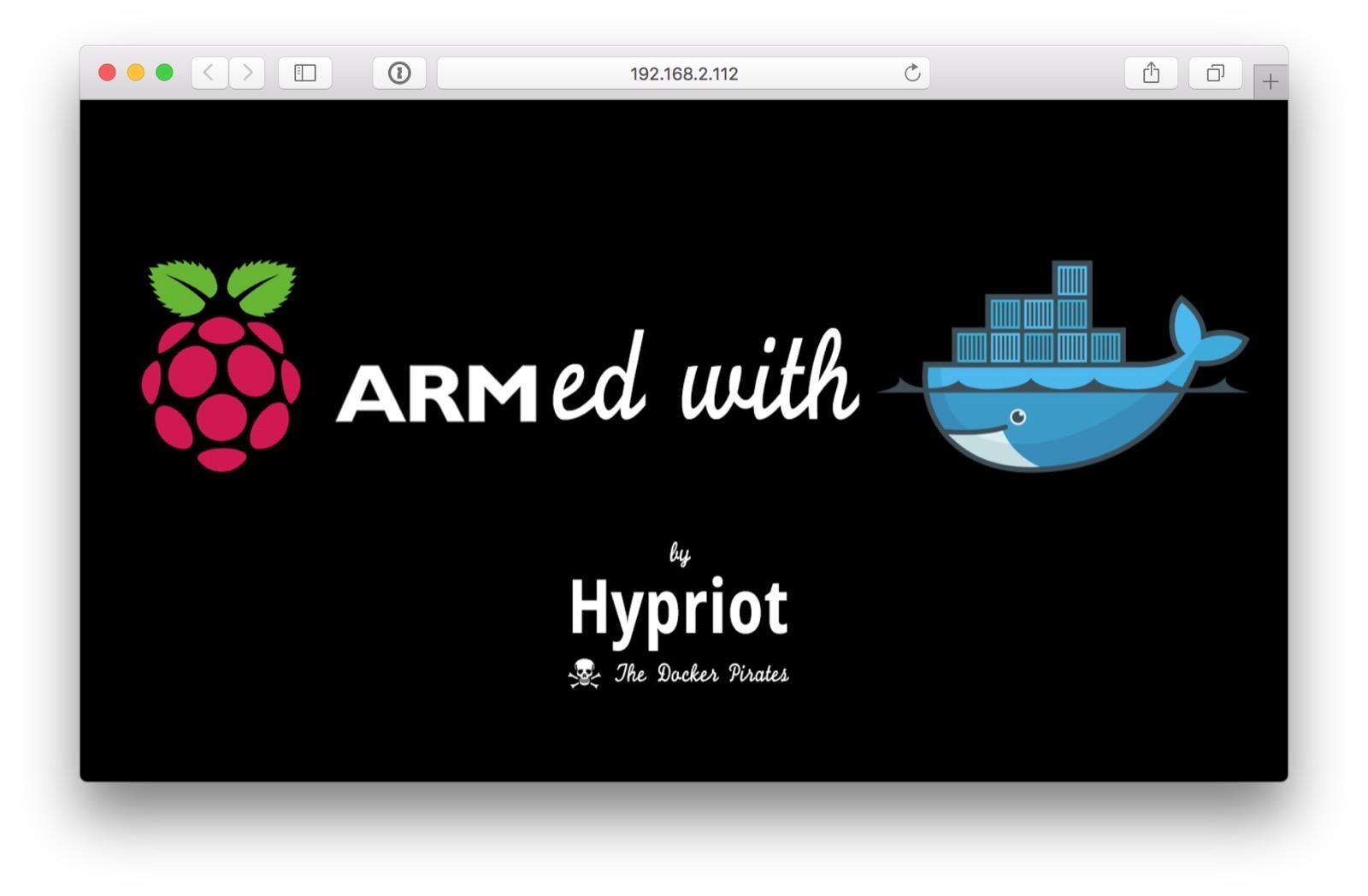
Using latest RC of Docker Engine
If you’d like to get the latest Docker Engine for testing, like release candidates, you can install it pretty easily with
curl -sSL https://test.docker.com | sh
Or you can upgrade your current system with
#edit /etc/apt/sources.list.d/docker.list # change 'main' to 'testing'
cat /etc/apt/sources.list.d/docker.list
deb [arch=armhf] https://apt.dockerproject.org/repo debian-jessie testing
apt-get update
apt-get install -y docker-engine
Now you can test the latest available release candidate of the Docker Engine with all the newest features with Docker Swarm mode and other goodies.
docker version
Client:
Version: 1.13.0-rc3
API version: 1.25
Go version: go1.7.3
Git commit: 4d92237
Built: Mon Dec 5 19:00:08 2016
OS/Arch: linux/arm
Server:
Version: 1.13.0-rc3
API version: 1.25 (minimum version 1.12)
Go version: go1.7.3
Git commit: 4d92237
Built: Mon Dec 5 19:00:08 2016
OS/Arch: linux/arm
Experimental: false
TL;DR - Install Docker on the C.H.I.P. computer
For all the impatient users, these are the minimal steps to install the latest Linux kernel and the latest Docker Engine on the C.H.I.P. computer.
apt-get update
apt-get upgrade -y
reboot
curl -sSL https://get.docker.com | sh
DONE !!!!
Acknowledgments
Again, I like to thank Wynter Woods @zerotri from @NextThingCo for his efforts and hard work to include all the Linux kernel changes necessary to run the Docker Engine pretty slick on the C.H.I.P. computer. It’s so great to see when all the changes will be accepted and implemented in the upstream version, so everybody can use the new features without spending too much time.
That’s the important point to work in opensource, contributing back so that all users benefit from the results!
Feedback, please
As always use the comments below to give us feedback and share it on Twitter or Facebook.
Please send us your feedback on our Gitter channel or tweet your thoughts and ideas on this project at @HypriotTweets.
Dieter @Quintus23M
comments powered by Disqus
 Edit this blog on GitHub
Edit this blog on GitHub